I have had my Cricut Imagine for just over 9 months. Sadly, as a busy Mum of 2 young boys who also works, I have not had much time to use it.
A few days ago I decided to have a go at a new project. My imagine printed the design onto the card as usual and then, just as it moved the mat to the back of the machine, it froze. I reset the machine, changed the settings to cut only (as the design had already been printed) and after I pressed ‘go’ I got an error message telling me that my ink cartridges were ‘missing’ NOT empty or low, but MISSING !
I thought it was a bit strange, so took each one out & placed back in again and turned my machine on & off. This did not solve the problem. Frustratingly, as I hadn’t used the machine very much, I didn’t have any new inks – but to be honest, as it wasn’t saying ink low, I wasn’t convinced that it would solve things. Just in case, I found a retailer & begrudgingly purchased 2 new inks which would take a few days to arrive. After a bit of searching on the internet, I came to realise that this is becoming a common error, which didn’t appear to be that easy to solve.
So, here are the steps I have had to take to get my Cricut Imagine machine working again after getting the ‘Ink Cartridges Missing’ error:
1) Connect your Imagine Machine to your PC & perform the ‘CricutSync’ process. To save you having to search around you will find it on this page: http://www.cricut.com/cricutsync/
2) Once completed, if you still get the error message (as I did), click the help button on the top left of the sync box & select ‘troubleshoot’
3) Answer the questions in turn until you get to an option to re-install the cartridge software & select ‘yes’
By the way, at this stage, if like me clicking ‘yes’ doesn’t seem to do anything, you probably have an anti-virus program running on your PC which is blocking the sync program from fully functioning. You will need to open your anti-virus software and add the Cricut-Sync exe file as an ‘exception’.
4) Once you have updated all of your Imagine software files, restart your machine.
5) Still getting the ‘cartridge missing error message’?
The only thing left to do is to put new ink catridges in. It was only when I did this that I got the ‘thumbs up’ over the ink symbols and my machine was back to full working order !
Before I replaced my ink cartridges, I decided to weigh them. I know this sounds strange, but at the end of the day I knew they were not empty. At over £50 for a new set, I was not prepared to accept the loss. The difference in weight was only 2 grams, which in my eyes has proved me right in terms of there being plenty of life left in them.
So, I have sent an email to Cricut Support (in reply to their first email telling me to perform the software updates), asking them how they are going to compensate me – I will update this post when I hear back from them.
Ok, so in the absence of a reply to my support email after 3 days, I telephoned them (UK to USA)! They are sending me 2 brand new cartridges in the post – well done Cricut!
Happy Crafting !

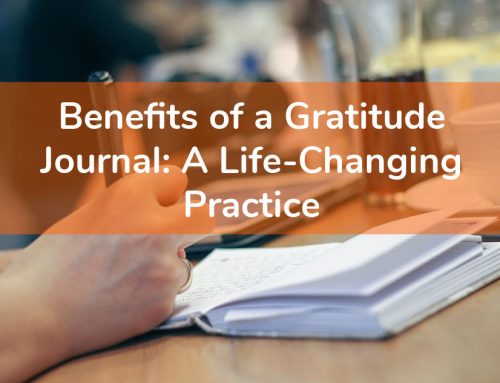




Leave A Comment
You must be logged in to post a comment.